教务管理系统兼容性设置(浏览器设置)
简要说明:
因为教务管理系统构架限制,管理员用户功能和部分师生用户功能(比如教师提交成绩)无法正常使用。若此处的图解说明不能解决问题,请下载附件仔细阅读。
(专业负责人和教师用户只需要看第1和第5)
1. 使用IE内核的浏览器(建议使用360浏览器的兼容模式)
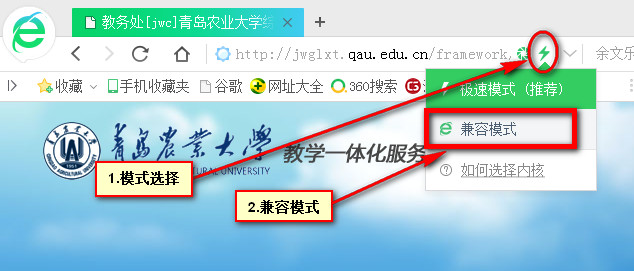
2. 修改IE的“Internet选项”(为了调用本地Excel,若不需要可忽略)
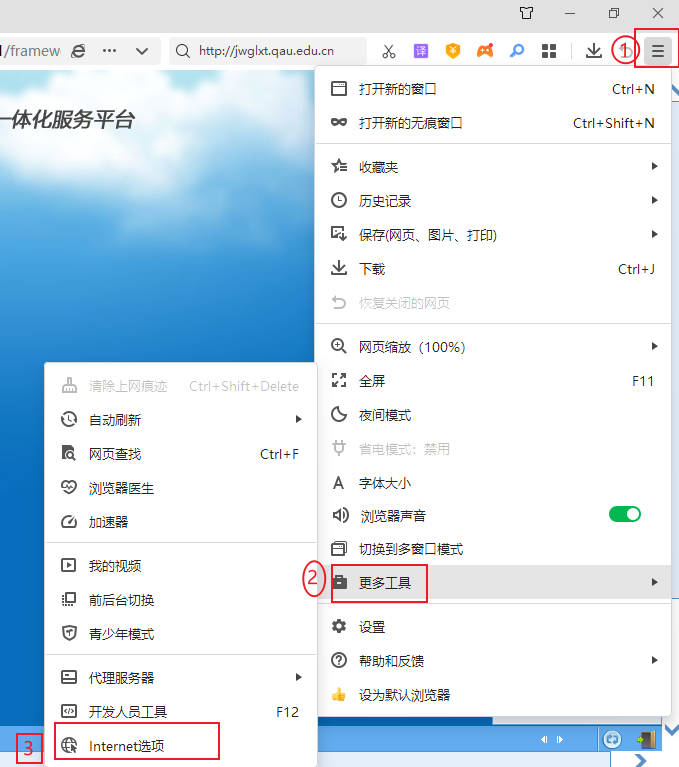
3.设置信任站点(为调用本地Excel用,不需要可忽略)
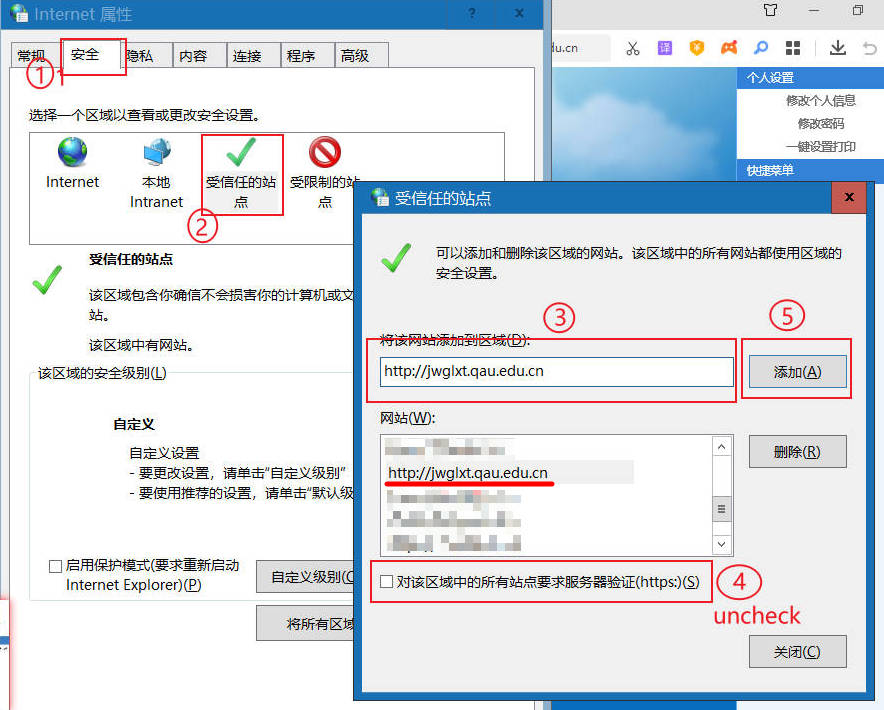
4.自定义ActiveX控件安全(为调用本地Excel用,不需要可忽略)
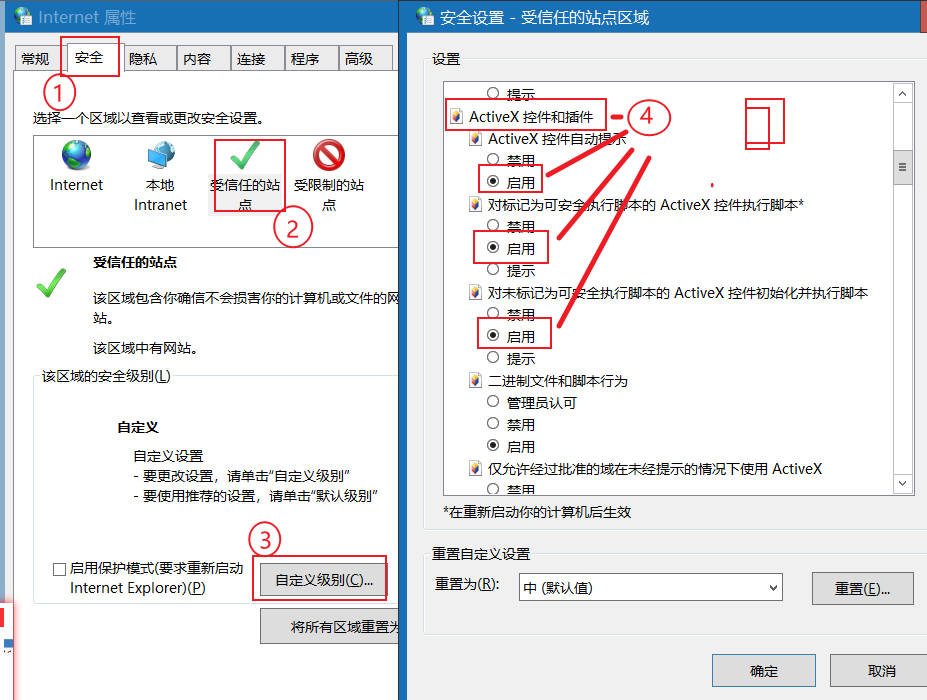
5. 以上设置完成后,还可能出现某些项目无法选择(比如双击选择或Chexkbox选择)。如果用360浏览器,可任意打开一个功能模块,
在页面空白处通过鼠标右键菜单切换兼容模式(如果用IE11,可通过兼容性视图设置试试)
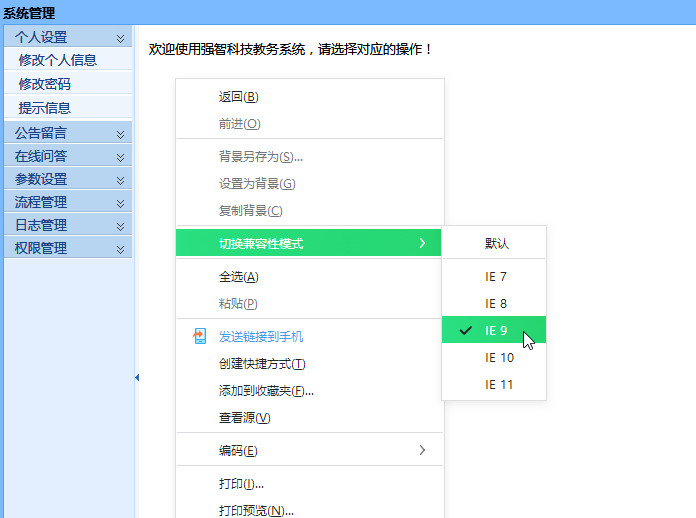
附件:教务管理系统兼容性设置(浏览器设置)(WORD文档)
MacOS: Safari浏览器,偏好设置,高级,在菜单栏中显示“开发”菜单,开发,用户代理,Internet Explorer9
如果您的系统能直接运行IE,可以试试IE11,经验证可行;
Edge浏览器IE模式的简单说明:Microsoft Edge IE Mode
以下是Edge浏览器设置(供熟悉电脑操作者参考,也需要第3-4步的IE设置)
https://www.ibm.com/docs/en/datacap/9.1.8?topic=ctrw-enabling-internet-explorer-integration-microsoft-edge-using-group-policy
Configure IE mode Policies | Microsoft Learn
Complete the following steps to enable Internet Explorer integration on Microsoft Edge using Group Policy
Download the policy file from Microsoft Edge Policy Template.
Extract the downloaded Policy File folder MicrosoftEdgePolicyTemplates.
Copy msedge.admx, msedgeupdate.admx and msedgewebview2.admx file from C:\Users\{user}\Downloads\MicrosoftEdgePolicyTemplates\windows\admx to C:\Windows\PolicyDefinitions.
Copy msedge.adml, msedgeupdate.adml and msedgewebview2.adml file from C:\Users\{user}\Downloads\MicrosoftEdgePolicyTemplates\windows\admx\en-US to C:\Windows\PolicyDefinitions\en-US.
Open Group Policy Editor.
Click User Configuration/Computer Configuration > Administrative Templates > Microsoft Edge.
Double-click Configure Internet Explorer integration.
Select Enabled.
Under Options, set the drop-down value to Internet Explorer mode if you want the sites to open in IE mode on Microsoft Edge
Double-click Configure the Enterprise Mode Site List.
Select Enabled.
Under Options, type the location of website list. You can use one of the following locations:
Local file: file:///c:/Users/<user>/Documents/sites.xml
Click OK or Apply to save these settings
Restart Microsoft Edge and browse TMWeb URL set in the sites.xml.
You should be able to see TMWeb site open in IE mode. To verify this, check the internet explorer icon visible near the URL bar.
策略模板下载(已精简)
策略模板下载(官网)
------------------------sites.xml------------------------
<site-list version="26">
<site url="jwglxt.qau.edu.cn">
<compat-mode>IE8Enterprise</compat-mode>
<open-in>IE11</open-in>
</site>
</site-list>
---------------------------------------------------------
管理其他站点可下载站点管理器
因为教务管理系统构架限制,管理员用户功能和部分师生用户功能(比如教师提交成绩)无法正常使用。若此处的图解说明不能解决问题,请下载附件仔细阅读。
(专业负责人和教师用户只需要看第1和第5)
1. 使用IE内核的浏览器(建议使用360浏览器的兼容模式)
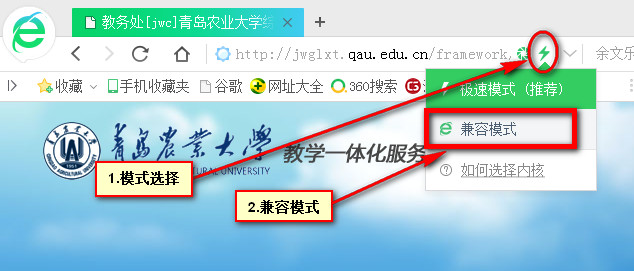
2. 修改IE的“Internet选项”(为了调用本地Excel,若不需要可忽略)
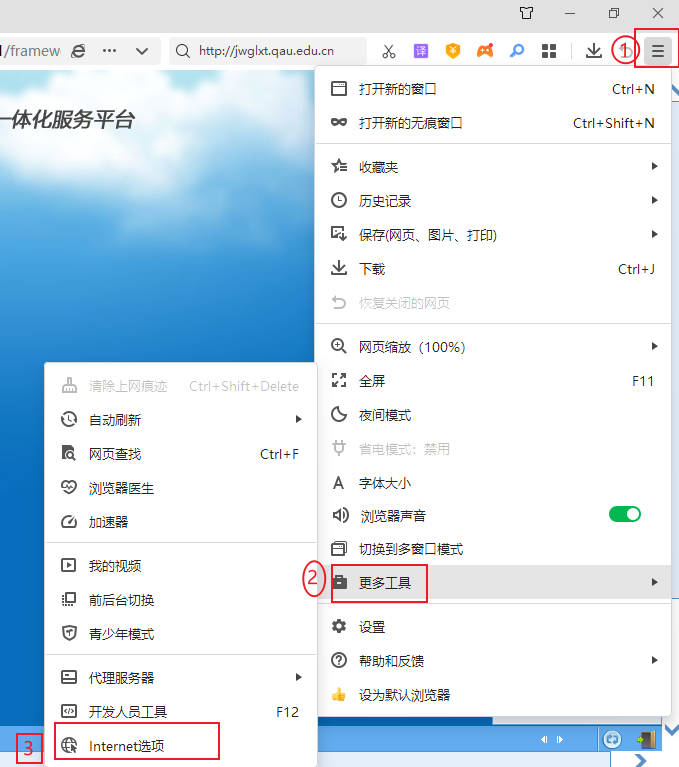
3.设置信任站点(为调用本地Excel用,不需要可忽略)
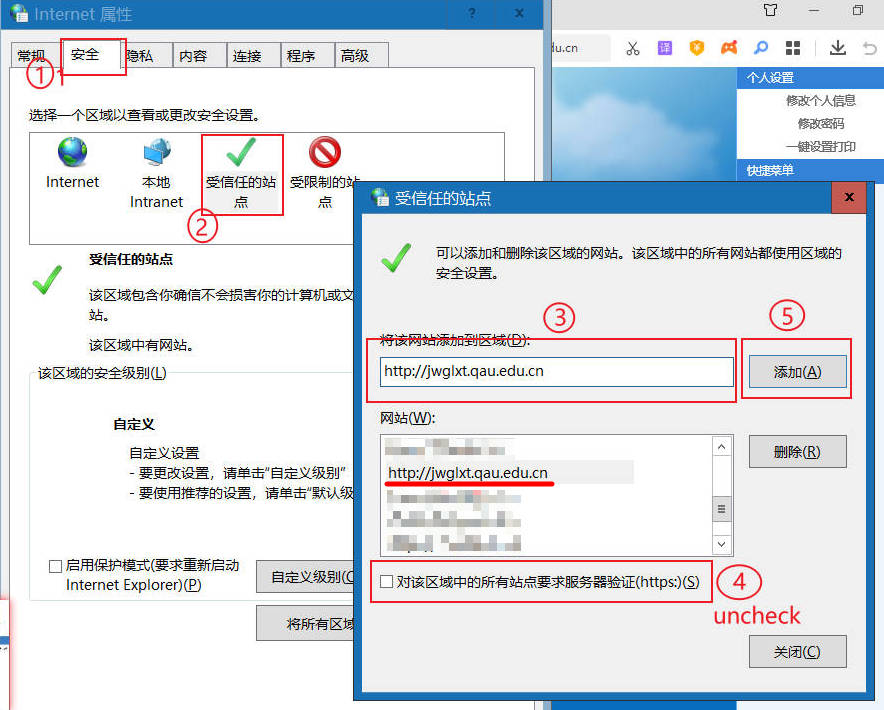
4.自定义ActiveX控件安全(为调用本地Excel用,不需要可忽略)
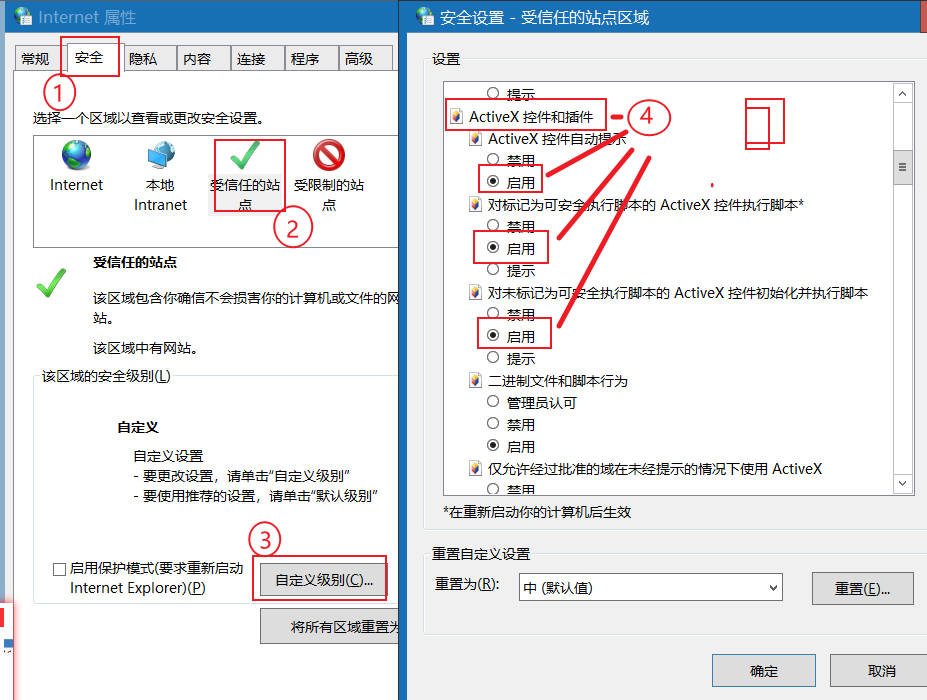
5. 以上设置完成后,还可能出现某些项目无法选择(比如双击选择或Chexkbox选择)。如果用360浏览器,可任意打开一个功能模块,
在页面空白处通过鼠标右键菜单切换兼容模式(如果用IE11,可通过兼容性视图设置试试)
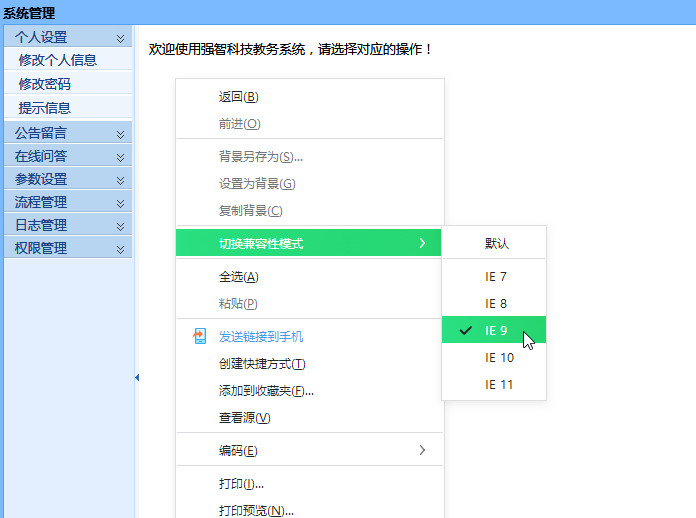
附件:教务管理系统兼容性设置(浏览器设置)(WORD文档)
MacOS: Safari浏览器,偏好设置,高级,在菜单栏中显示“开发”菜单,开发,用户代理,Internet Explorer9
如果您的系统能直接运行IE,可以试试IE11,经验证可行;
Edge浏览器IE模式的简单说明:Microsoft Edge IE Mode
以下是Edge浏览器设置(供熟悉电脑操作者参考,也需要第3-4步的IE设置)
https://www.ibm.com/docs/en/datacap/9.1.8?topic=ctrw-enabling-internet-explorer-integration-microsoft-edge-using-group-policy
Configure IE mode Policies | Microsoft Learn
Complete the following steps to enable Internet Explorer integration on Microsoft Edge using Group Policy
Download the policy file from Microsoft Edge Policy Template.
Extract the downloaded Policy File folder MicrosoftEdgePolicyTemplates.
Copy msedge.admx, msedgeupdate.admx and msedgewebview2.admx file from C:\Users\{user}\Downloads\MicrosoftEdgePolicyTemplates\windows\admx to C:\Windows\PolicyDefinitions.
Copy msedge.adml, msedgeupdate.adml and msedgewebview2.adml file from C:\Users\{user}\Downloads\MicrosoftEdgePolicyTemplates\windows\admx\en-US to C:\Windows\PolicyDefinitions\en-US.
Open Group Policy Editor.
Click User Configuration/Computer Configuration > Administrative Templates > Microsoft Edge.
Double-click Configure Internet Explorer integration.
Select Enabled.
Under Options, set the drop-down value to Internet Explorer mode if you want the sites to open in IE mode on Microsoft Edge
Double-click Configure the Enterprise Mode Site List.
Select Enabled.
Under Options, type the location of website list. You can use one of the following locations:
Local file: file:///c:/Users/<user>/Documents/sites.xml
Click OK or Apply to save these settings
Restart Microsoft Edge and browse TMWeb URL set in the sites.xml.
You should be able to see TMWeb site open in IE mode. To verify this, check the internet explorer icon visible near the URL bar.
策略模板下载(已精简)
策略模板下载(官网)
------------------------sites.xml------------------------
<site-list version="26">
<site url="jwglxt.qau.edu.cn">
<compat-mode>IE8Enterprise</compat-mode>
<open-in>IE11</open-in>
</site>
</site-list>
---------------------------------------------------------
管理其他站点可下载站点管理器
- 青岛农业大学教务处 鲁ICP备13028537号-5 鲁公网安备 37021402000104号
- 地址:青岛校区教学楼A117, 邮编:266109

